[size=9][size=29]Learn LoginBackground modding
I noticed that many people do not fully understand how to mod backgrounds.
So I thought it would be good to make a full tutorial with pictures for those targeted.
I hope you'll enjoy.
(I know you'll
tell me there is already a stickied tutorial to help new to understand.
But the loginbg section take only about 5 line, and there are no
pictures.)
1. Picture editor
First, it is essential to have a program that lets you edit images.
There among other Photoshop, Gimp and Paint.net. Personally, I use
Photoshop CS5 Extended.
Gimp is a free program, very easy to use, but that does not have as good tools as Photoshop.
You can find the latest version of Gimp with one of those links :
Windows : GIMP - Windows installers
Apple : GIMP - for Mac OS X (You'll need to search a little )
Paint.Net is also a free program, easy to use. It can however be much
more useful than others program to move the Username box and the p/w
box.
You can find it here : Paint.NET - Free Software for Digital Photo Editing
Finally, there is Photoshop. You can use the CS3 version, version CS4,
CS5 version, or any other version that will be useful. You can find this
program in several places. You can search on Google, looking for cracks
and keygens, or you can visit a little MPGH:
CS3 and CS4 :
2. How to merge images?
Ok for now, all I can tell you is to practice. If you want to create
beautiful backgrounds, you will first need to know how to use tools
provided by your image editor.
It will be convenient to go to Google and search for tutorials to know
the basics. The practice is never too much. When you have a minimum of
talent, come back to step 3.
3. The original files
Before you start changing the backgrounds, it would be better to create a
file where you will store supplies from the download Crossfire.
(C:/Program Files/Z8Games/rez/UI/UI_Login/)
SaveButtonOn.tga
SaveButtonOff.tga
loginup.tga
loginfocus.tga
LoginExitUp.tga
LoginExitFOCUS.tga
LoginExitDOWN.tga
logindown.tga
loginbg.tga
4. Tha modz.
4.1 Without Custom Login Box
If you do not want to change the login box, you just have to create an
image with the right dimensions. Then you take the basic background, you
cut the login box from the image and Then paste it on your picture.
Save it has a . TGA file. Put It in the good directory. You're done
4.2 With a Custom Login Box
(For example, I use a background that I create in the past)
First,
you'll need the good size. --> 800x600.
Subsequently, you create your image, without worrying about the custom login box.
Here is my background :
Click here to view the original image of 800x600px.

After you add the box, but not the Ok button, the exit button, and the
save Button. However, you must write the location of the password and
ID.
(WARNING!: You must be careful to place the
login box at exactly the location of the basic image. This means that to
change the location of the login box, you must use Paint.net and edit
the coordinates. We'll spend much more than that, so the box should be
EXACTLY at the same place.)
Here's how it could look like:
Click here to view the original image of 800x600px.

The loginbg is now finished. Save it as a .tga .
Now the second part....
Here's how I do it :
Click here to view the original image of 800x600px.

I opened all the files needed to mod.
In the 3 exit button files ( DOWN, FOCUS and UP), I copy/paste what is in the black square for the exit button.
For me, UP and DOWN buttons are always the same.
For the focus Button, I only change the color of the word, (or I add something) :

The first button is the ExitButtonUp.
The second is the ExitButtonFOCUS(I add a curved line below the Exit)
The Third is the ExitButtonDOWN.
I did the same thing with the Loginbutton and the SaveButton.
The first is the SaveButtonOff.
The second is the SaveButtonOf.
The third is the LoginUp.
The fourth is the LoginFOCUS (I add a curved line below the Begin)
The fifth is the LoginDown.
5. Save and try
Now you're done with modz
Save all the files as .tga, put them in the good directory
AND YOU'RE DONE!!!
Here is mine while In Game. :
Click here to view the original image of 800x599px.

Now I just hope you'll enjoy
6. My files
I
I noticed that many people do not fully understand how to mod backgrounds.
So I thought it would be good to make a full tutorial with pictures for those targeted.
I hope you'll enjoy.
(I know you'll
tell me there is already a stickied tutorial to help new to understand.
But the loginbg section take only about 5 line, and there are no
pictures.)
1. Picture editor
First, it is essential to have a program that lets you edit images.
There among other Photoshop, Gimp and Paint.net. Personally, I use
Photoshop CS5 Extended.
Gimp is a free program, very easy to use, but that does not have as good tools as Photoshop.
You can find the latest version of Gimp with one of those links :
Windows : GIMP - Windows installers
Apple : GIMP - for Mac OS X (You'll need to search a little )
Paint.Net is also a free program, easy to use. It can however be much
more useful than others program to move the Username box and the p/w
box.
You can find it here : Paint.NET - Free Software for Digital Photo Editing
Finally, there is Photoshop. You can use the CS3 version, version CS4,
CS5 version, or any other version that will be useful. You can find this
program in several places. You can search on Google, looking for cracks
and keygens, or you can visit a little MPGH:
CS3 and CS4 :
2. How to merge images?
Ok for now, all I can tell you is to practice. If you want to create
beautiful backgrounds, you will first need to know how to use tools
provided by your image editor.
It will be convenient to go to Google and search for tutorials to know
the basics. The practice is never too much. When you have a minimum of
talent, come back to step 3.
3. The original files
Before you start changing the backgrounds, it would be better to create a
file where you will store supplies from the download Crossfire.
(C:/Program Files/Z8Games/rez/UI/UI_Login/)
SaveButtonOn.tga
SaveButtonOff.tga
loginup.tga
loginfocus.tga
LoginExitUp.tga
LoginExitFOCUS.tga
LoginExitDOWN.tga
logindown.tga
loginbg.tga
4. Tha modz.
4.1 Without Custom Login Box
If you do not want to change the login box, you just have to create an
image with the right dimensions. Then you take the basic background, you
cut the login box from the image and Then paste it on your picture.
Save it has a . TGA file. Put It in the good directory. You're done

4.2 With a Custom Login Box
(For example, I use a background that I create in the past)
First,
you'll need the good size. --> 800x600.
Subsequently, you create your image, without worrying about the custom login box.
Here is my background :
Click here to view the original image of 800x600px.

After you add the box, but not the Ok button, the exit button, and the
save Button. However, you must write the location of the password and
ID.
(WARNING!: You must be careful to place the
login box at exactly the location of the basic image. This means that to
change the location of the login box, you must use Paint.net and edit
the coordinates. We'll spend much more than that, so the box should be
EXACTLY at the same place.)
Here's how it could look like:
Click here to view the original image of 800x600px.

The loginbg is now finished. Save it as a .tga .
Now the second part....
Here's how I do it :
Click here to view the original image of 800x600px.

I opened all the files needed to mod.
In the 3 exit button files ( DOWN, FOCUS and UP), I copy/paste what is in the black square for the exit button.
For me, UP and DOWN buttons are always the same.
For the focus Button, I only change the color of the word, (or I add something) :

The first button is the ExitButtonUp.
The second is the ExitButtonFOCUS(I add a curved line below the Exit)
The Third is the ExitButtonDOWN.
I did the same thing with the Loginbutton and the SaveButton.
The first is the SaveButtonOff.
The second is the SaveButtonOf.
The third is the LoginUp.
The fourth is the LoginFOCUS (I add a curved line below the Begin)
The fifth is the LoginDown.
5. Save and try
Now you're done with modz

Save all the files as .tga, put them in the good directory
AND YOU'RE DONE!!!
Here is mine while In Game. :
Click here to view the original image of 800x599px.

Now I just hope you'll enjoy

6. My files
I




